Streaming Service Data Usage: Reduce Bandwidth Consumption
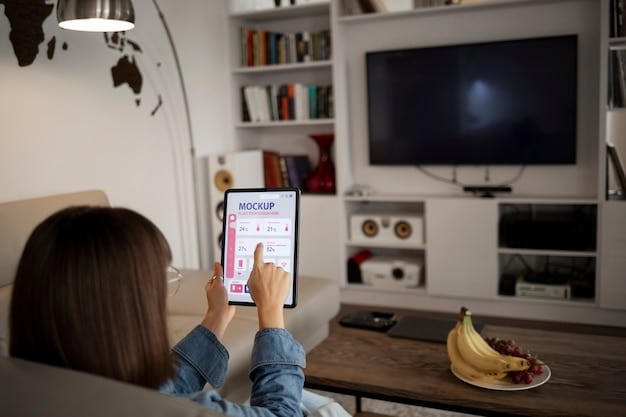
Streaming service data usage can be reduced by adjusting video quality settings, utilizing Wi-Fi instead of mobile data, downloading content for offline viewing, monitoring data consumption, and closing unused apps.
Are you tired of hitting your data cap every month because of your streaming habits? Understanding and managing streaming service data usage is crucial for enjoying your favorite content without breaking the bank or facing slow internet speeds. Let’s explore practical strategies to reduce your bandwidth consumption and optimize your streaming experience.
Understanding Streaming Service Data Usage
Streaming services have revolutionized how we consume entertainment, offering vast libraries of movies, TV shows, and music at our fingertips. However, this convenience comes with a cost: data consumption. Understanding how different streaming activities impact your bandwidth is the first step toward managing your data usage effectively.
Let’s break down some key factors influencing data consumption when using streaming services.
Video Quality
The resolution at which you stream video content significantly impacts data usage. Higher resolutions like 4K consume much more data than standard definition (SD) due to the increased detail and image quality.
Streaming Duration
The longer you stream, the more data you consume. Binge-watching your favorite series can quickly exhaust your data allowance, especially if you’re streaming in high definition.
Audio Quality
While video quality often takes center stage, audio quality also contributes to data consumption. High-fidelity audio streams require more bandwidth compared to standard audio.
- Standard Definition (SD): Consumes around 0.7 GB per hour.
- High Definition (HD): Consumes approximately 3 GB per hour.
- 4K Ultra HD: Can consume up to 7 GB per hour or more.
Understanding these elements allows you to make better decisions on what you stream, and how long you stream it for.
By understanding these factors, you can make informed decisions about your streaming habits and take steps to reduce your data consumption.
Adjusting Video Quality Settings
One of the easiest and most effective ways to reduce streaming service data usage is by adjusting the video quality settings on your streaming platforms. Most streaming services offer multiple quality options, allowing you to balance visual fidelity with data consumption.
Let’s dive into the video quality settings you can adjust on the most common streaming services.
Netflix
Netflix allows you to customize video quality settings for each profile on your account. To adjust these settings, navigate to “Account” > “Profile & Parental Controls” > “Playback settings.” Here, you can choose from options like “Auto,” “Low,” “Medium,” and “High.” Selecting “Low” can significantly reduce data usage, while “Auto” adjusts quality based on your internet speed.
YouTube
On YouTube, you can adjust video quality directly within the video player. Click the settings icon (gear icon) and select “Quality.” Options range from 144p to 4K. Lowering the resolution will reduce data consumption, but might affect the overall viewing experience depending on the size of your screen.
Hulu
Hulu offers similar video quality adjustments in its settings menu. Go to “Settings” > “Playback Quality” and choose from options like “Best Available,” “Data Saver,” and “Custom.” “Data Saver” is designed to minimize data usage, while “Best Available” streams at the highest possible quality.
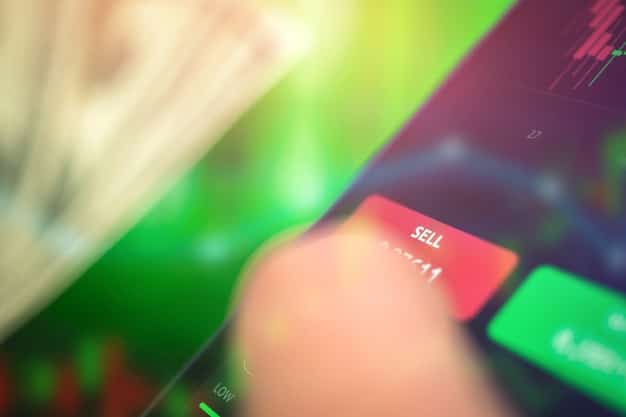
By taking the time to set these preferences on each platform, it’s possible to enjoy a high definition experience for longer.
Adjusting video quality settings is a simple yet powerful way to control your data consumption. Experiment with different settings to find the right balance between visual quality and data usage for your needs.
Leveraging Wi-Fi Networks
Utilizing Wi-Fi networks whenever possible is a straightforward way to reduce the amount of cellular data you use for streaming service data usage. Wi-Fi connections don’t count towards your mobile data cap, making them a cost-effective alternative for streaming your favorite content.
Here’s what you need to know about connecting to, and staying connected to, a Wi-Fi network.
Home Wi-Fi
Make sure that devices are connected to your home Wi-Fi network when streaming at home. Ensure the network is set to private so that your data is secure.
Public Wi-Fi
When you’re on the go, take advantage of public Wi-Fi hotspots available at cafes, libraries, and other public places. Be mindful of security concerns when using public Wi-Fi, and avoid transmitting sensitive information. Using a VPN can help protect your data on public networks.
Mobile Hotspots
If you have a mobile hotspot device or your smartphone offers hotspot functionality, use it to create a Wi-Fi network for your other devices. Keep in mind that using a mobile hotspot will still consume data from your mobile data plan, so monitor your usage.
- Convenience: Wi-Fi is widely accessible in many locations, making it easy to connect your devices.
- Cost-Effective: Wi-Fi connections are typically free or included in your internet service plan, saving you money on mobile data charges.
- Speed: Wi-Fi often provides faster and more stable connections than cellular data, improving your streaming experience.
Wi-Fi is the simplest method of accessing online content without worrying about data restrictions on your mobile plan.
By leveraging Wi-Fi networks, you can significantly reduce your mobile data usage and enjoy uninterrupted streaming without exceeding your data allowance.
Downloading Content for Offline Viewing
Many streaming services offer the option to download content for offline viewing. This feature allows you to download movies, TV shows, and music to your device and watch them later without using any data. Downloading content over Wi-Fi and watching it offline is an excellent strategy for reducing streaming service data usage.
Let’s take a dive into services that provide downloadable content, and the benefits.
Netflix
Netflix allows subscribers to download many of its titles for offline viewing. To download a movie or TV show, look for the download icon (a downward-pointing arrow) next to the title. Downloads are stored within the Netflix app and can be accessed from the “Downloads” section.
Spotify
Spotify Premium users can download songs, albums, and playlists for offline listening. To download content, simply toggle the “Download” switch on for the desired item. Downloaded music is stored within the Spotify app and can be accessed offline.
Amazon Prime Video
Amazon Prime Video also offers downloads for offline viewing. Look for the download icon on eligible titles and download them to your device. Downloads are stored within the Amazon Prime Video app and can be accessed from the “Downloads” section.
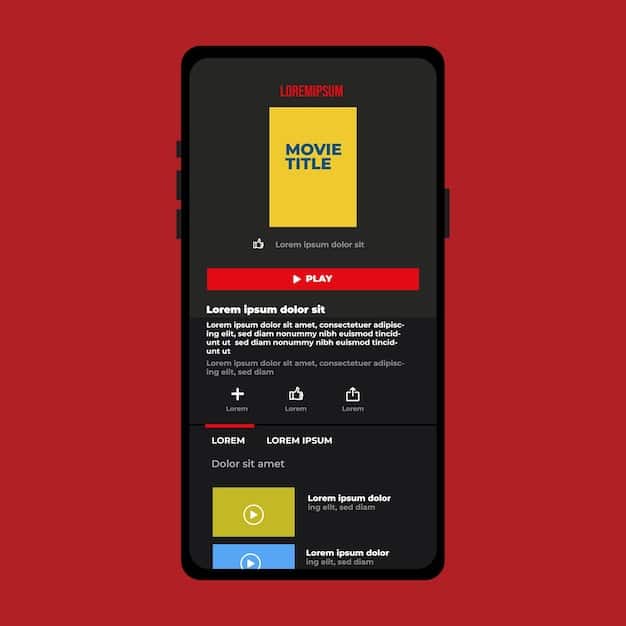
Downloading is a great way of ensuring that you can continue watching content even during internet blackouts, or on planes.
By downloading content over Wi-Fi and watching it offline, you can enjoy your favorite movies, TV shows, and music without consuming any mobile data.
Monitoring Your Data Consumption
Keeping track of your data consumption is essential for managing your bandwidth usage effectively. Monitoring your data allows you to identify patterns, understand which activities consume the most data, and make informed decisions about adjusting your streaming habits to reduce streaming service data usage.
Here are a few monitoring methods available to you, both on your device and via your provider.
Mobile Device Settings
Most smartphones and tablets have built-in data usage monitoring tools. On iPhones, you can find data usage information in “Settings” > “Cellular.” On Android devices, go to “Settings” > “Network & Internet” > “Data usage.” These tools show you how much data each app has consumed during a specific period.
Streaming Service Settings
Some streaming services provide data usage statistics within their settings menus. Check the settings of your streaming apps to see if they offer insights into your data consumption patterns.
Third-Party Apps
Several third-party apps are available for monitoring data usage across all your devices. These apps provide detailed reports and notifications to help you stay within your data limits.
- Real-Time Tracking: Monitor data usage in real-time to see how much data you’re consuming as you stream.
- App-Specific Data Usage: Identify which apps are consuming the most data.
- Data Usage Alerts: Set up notifications to alert you when you’re approaching your data limit.
By tracking and setting up alerts, you can be sure to pause your streaming habits once you reach a threshold.
Closing Unused Apps and Browser Tabs
Closing unused apps and browser tabs is important for maintaining both device performance and optimizing streaming service data usage. When apps run in the background or browser tabs remain open, they can continue to consume data even when you’re not actively using them.
Let’s see the impact of having many apps open at once, and steps you can take to avoid unnecessary data usage.
Background Data Consumption
Many apps are designed to refresh in the background, downloading updates, notifications, and other content. This background activity consumes data even when the app is not in use.
Browser Tabs
Open browser tabs can also consume data, especially if they contain dynamic content or auto-refreshing elements. Closing unused tabs can help reduce data usage.
Device Performance
Running too many apps and browser tabs simultaneously can slow down your device and consume unnecessary processing power and memory. Closing unused apps and tabs can improve device performance.
Following that easy step can significantly improve speeds and ensure data consumption is kept to a minimum.
| Key Point | Brief Description |
|---|---|
| 📉 Adjust Quality | Lower resolution to reduce data use. |
| 📶 Use Wi-Fi | Prefer Wi-Fi over mobile data. |
| ⬇️ Download Content | Watch offline to avoid data. |
| 📊 Monitor Data | Track and manage your data usage. |
FAQ
▼
Higher video quality (like 4K) requires more data because it streams more detailed images. Lowering the quality reduces bandwidth usage.
▼
Yes, many streaming services like Netflix, Spotify, and Amazon Prime Video allow you to download content for offline viewing, saving data.
▼
Most smartphones have built-in tools in settings under “Cellular” (iOS) or “Data Usage” (Android) that track data consumption by app.
▼
Yes, using Wi-Fi doesn’t count against your mobile data. This makes it more cost effective for streaming especially as it’s faster and more stable.
▼
Yes, apps running in the background can consume data. Close apps you aren’t using to prevent unnecessary data usage and improve performance.
Conclusion
Managing streaming service data usage effectively involves adjusting settings, leveraging Wi-Fi, and monitoring consumption. By implementing these strategies, you can enjoy your favorite content without exceeding your data limits.





